Phoca Cart configuration
Learn how to configure Phoca Cart to accept payments with Mollie.
General Options
In this tab select Mollie as a Payment Method.
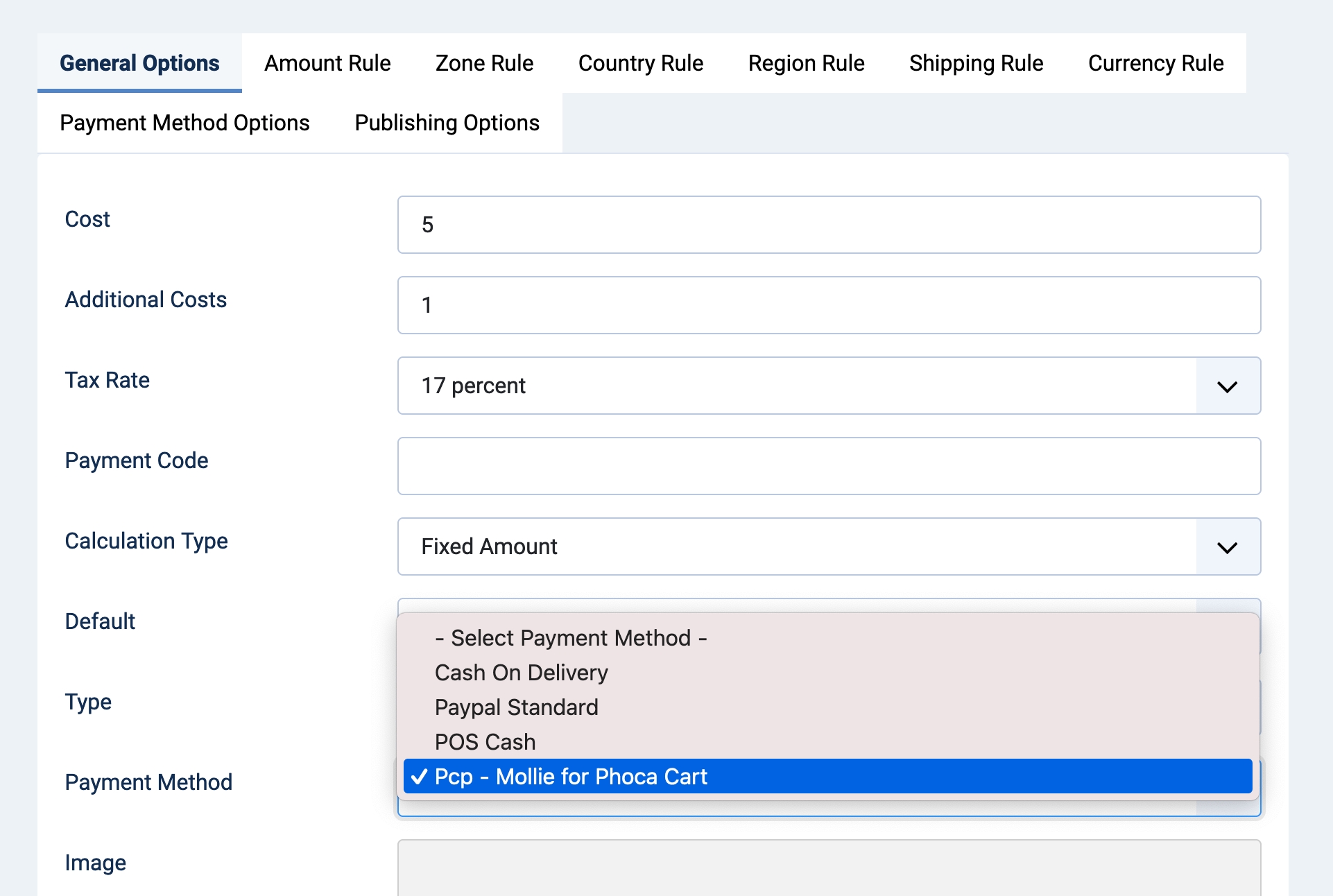
Payment method options
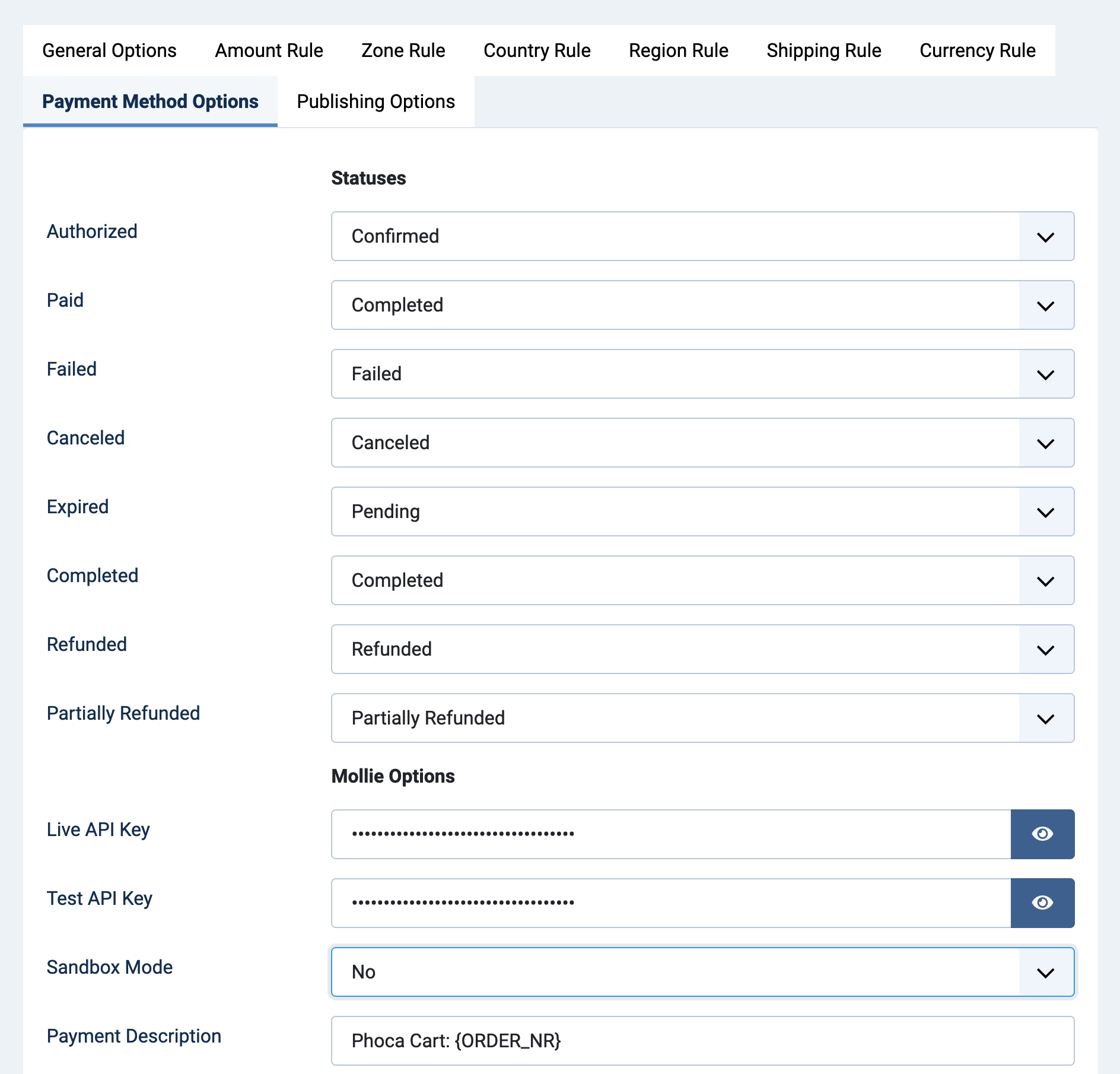
Statuses
Paid - select the order status that will be applied based on successful payment transaction result. By default it is Completed.
Failed - select the order status that will be applied based on failed payment transaction result. By default it is Failed.
Canceled - select the order status that will be applied based on canceled status of payment or order. By default it is Canceled.
Expired - select the order status that will be applied based on expired payment or order. By default it is Pending.
Completed - select the order status that will be applied based on successful payment transaction result. By default it is Completed.
Refunded - select the order status that will be applied based on refunded payment. By default it is Refunded.
Partially Refunded - select the order status that will be applied based on partially refunded payment. By default it is Refunded, but we advice to create Partially Refunded status (
Phoca Cart>Order statuses>New) and select it here.
Mollie options
You can find options under Settings in your Mollie Account Panel > More > Developers > API keys. See this article.
Live API Key - set your Live API key
Test API Key - test your test API key
Sandbox Mode - use it when you want to test the payments before live mode. If Sandbox Mode is enabled, no real money are transferred.
Payment Description - the default value is Phoca Cart: {ORDER_NR}, where {ORDER_NR} is the order number. This parameter is required to generate correct bank statement with necessary information about the order. The payment description on your customer's bank statement depends on the payment method they used for the transaction. For some payment methods, the description will show your organization's name and for others, it will show Mollie's name. Learn more. Note that this will work only for Payments API.
Send Order Items - send order items as line item of order (required for some payment methods, for example Klarna).
Send Billing Address - send customer's billing address (required for some payment methods, for example Klarna).
Send Shipping Address - send customer's shipping address (required for some payment methods, for example Klarna).
Language - there are 20+ languages and regional localizations which are available to select. By default it is Auto-detect (tries to use user language set in Joomla).
Last updated