Managing Categories
Learn how to manage categories.
To manage categories that are created in NorrCompetition you can use an item in the the sidebar navigation or through the icon on the Control Panel as you can see from the screen shot below:

Also you can use the menu Components > NorrCompetition > Categories.
You will see the list of already created categories:

Table
On the list above the table columns are divided to:
Ordering – allows you to change the ordering of the categories.
State – determines the state of the category. Unpublished/trashed categories will not be displayed on the website. Also the completions belonging to such categories will not be displayed.
Title – the title of the category.
Access – determines the access level for the category.
Language – the assigned category language.
ID – the unique id for the category.
On the top there is a filter for the quick search by category title.
Actions
With the toolbar at the top, you can carry out the following tasks:
New – it will redirect you to the new category form. Read more in Creating Category document.
Edit – allows you to quickly edit a single selected category.
Publish – allows you to quickly publish the selected categories.
Unpublish – allows you to quickly unpublish the selected categories.
Archive – allows you to quickly archive the selected categories.
Check-in – allows you to quickly check in the selected categories.
Batch – allows you to batch process the selected categories: to move/copy categories, to set access level and so on.
Rebuild – allows you to rebuild the categories tree data in the database.
Trash – trashes the selected categories. For complete deletion choose a "Trashed" state in the state filter of the "Search tools". Then choose one or multiple categories from the list and click on the "Empty trash" button.
If a category contains at least one contest, it cannot be deleted. If you want to delete such category then you should unset the corresponding contests first. Otherwise you will get an error.
Changing the order of categories
To change the order of categories on the front-end of the website you should click on the ordering column. It will become active. Then you should click on the action icon and holding a mouse button move an element to the top or to the bottom (drag and drop). The order will be changed.
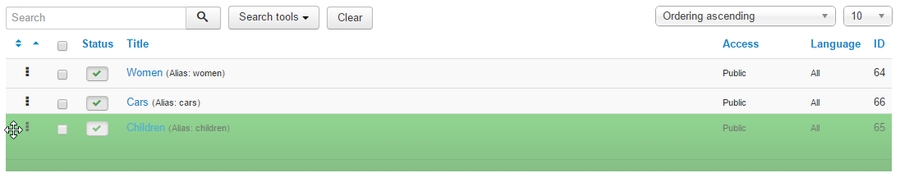
Last updated