Managing Fields
Learn how to manage fields.
To manage fields that are created in NorrCompetition you can use an item in the sidebar navigation or icon on the Control Panel as you can see from the screen shot below:
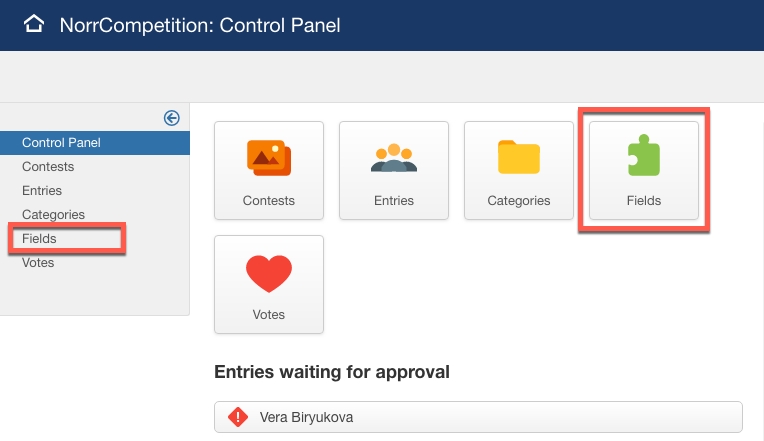
Also you can use the menu Components > NorrCompetition > Fields.
You will see the list of already created custom fields:
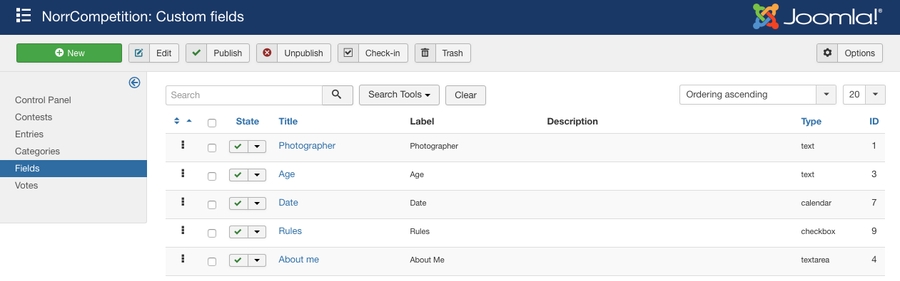
Table
On the list above the table columns are divided to:
Ordering – allows you to change the ordering of the fields.
The fields ordering for competition application forms can be set in the competition options.
State - determines the state of the field. Unpublished/trashed fields will not be displayed in the application forms.
Title - the title of the field.
Label - the label of the field.
Description - the description of the field.
Type - the type of the field.
ID - the unique id for the field.
On the top there is a filter for the quick search by field title.
Actions
With the toolbar at the top, you can carry out the following tasks:
New - it will redirect you to the new field form. Read more in Creating Field article.
Edit - allows you to quickly edit a single field in the list.
If you want to change the 'Title' field type or make it unpublished/trashed, then you should unset it in the corresponding competitions first. Otherwise you will get an error.
Publish - allows you to quickly publish the selected fields.
Unpublish - allows you to quickly unpublish the selected fields.
Check-in - allows you to quickly checkin the selected fields.
Trash - allows you to quickly trash the selected fields. For complete deletion choose a "Trashed" state in the sidebar filter. Then choose one or multiple fields from the list and click on the "Empty trash" button.
The complete field deletion will delete all entry's data associated with this field.
Last updated